 Kia Rio: Phone
Kia Rio: Phone
Before using the BluetoothÂź Wireless Technology phone features
- In order to use BluetoothÂź Wireless Technology phone, you must first pair and connect the BluetoothÂź Wireless Technology mobile phone.
- If the mobile phone is not paired or connected, it is not possible to enter Phone mode. Once a phone is paired or connected, the guidance screen will be displayed.
- If Priority is set upon vehicle ignition (IGN/ACC ON), the BluetoothÂź Wireless Technology phone will be automatically connected. Even if you are outside the vehicle , the BluetoothÂź Wireless Technology phone will be automatically connected once you. are in the vicinity of the vehicle. If you do not want automatic BluetoothÂź Wireless Technology phone connection, set the BluetoothÂź Wireless Technology power to OFF.
Making a call using the Steering-wheel mount controls (if equipped)

1)  ,
,
 button : Raises
button : Raises
or lowers speaker volume.
2) :Mode Change Each time the button
:Mode Change Each time the button
pressed.
3)  : Turns the sound on and off.
: Turns the sound on and off.
4)  button
button
: Places and transfers calls. 5) 
button : Ends calls or cancels functions.
6.  button
button
: Activates voice recognition.
Check call history and making call
➀ Shortly press (under 0.8 seconds) the
 key on the
key on the
steering remote controller .
➁ The call history list will be displayed on the screen.
➂ Press the 
key again to connect a call to the selected number.
Redialing the most recently called number
➀ Press and hold (over 0.8 seconds) the
 key on the
key on the
steering remote controller.
➁ The most recently called number is redialed.
❈ If call history does not exist, a screen asking whether to download call history is displayed. (The download feature may not be supported in some mobile phones)
BluetoothÂź Wireless Technology
The BluetoothÂź word mark and logos are registered trademarks owned by Bluetooth SIG, lnc. and any use of such marks by Kia is under license.
A BluetoothÂź enabled call phone is required to use BluetoothÂź wireless technology.
WARNING
Driving while distracted can result in a loss of vehicle control that may lead to an accident, severe personal injury, and death. The driverâs primary responsibility is in the safe and legal operation of a vehicle, and use of any handheld devices, other equipment, or vehicle systems which take the driverâs eyes, attention and focus away from the safe operation of a vehicle or which are not permissible by law should never be used during operation of the vehicle.
Before Using the BluetoothÂź Handsfree
What is BluetoothÂź ?
- BluetoothÂź refers to a short-distance wireless networking technology which uses a 2.4GHz ~ 2.48GHz frequency to connect various devices within a certain distance.
- Supported within PCs, external devices, BluetoothÂź phones, PDAs, various electronic devices, and automotive environments, BluetoothÂź allows data to be transmitted at high speeds without having to use a connector cable.
- BluetoothÂź Handsfree refers to a device which allows the user to conveniently make phone calls with BluetoothÂź mobile phones through the audio system.
- BluetoothÂź Handsfree may not be supported in some mobile phones. To learn more about mobile device compatibility, visit www.kia.com.
When connecting a BluetoothÂź Phone
- Before connecting the head unit with the mobile phone, check to see that the mobile phone supports BluetoothÂź features.
- Even if the phone supports BluetoothÂź, the phone will not be found during device searches if the phone has been set to hidden state or the BluetoothÂź power is turned off. Disable the hidden state or turn on the BluetoothÂź power prior to searching/connecting with the Head unit.
- Bluetooth phone is automatically connected when the ignition on.
- If you do not want automatic connection with your BluetoothÂź device, turn off the BluetoothÂź feature within your mobile phone.
- The Handsfree call volume and quality may differ depending on the mobile phone.
- Park the vehicle when connecting the head unit with the mobile phone.
- BluetoothÂź connection may become intermittently disconnected in some mobile phones.
Follow these steps to try again.
1. Within the mobile phone, turn the BluetoothÂź function off/on and try again.
2. Turn the mobile phone power Off/On and try again.
3. Completely remove the mobile phone battery, reboot, and then again.
4. Reboot the Audio System and try again.
5. Delete all paired devices, pair and try again.
Handsfree call quality and volume may differ depending on the model of your mobile phone.
BluetoothÂź Wireless Technology
Pairing a BluetoothÂź Wireless Technology Device
What is BluetoothÂź Wireless Technology Pairing?
Pairing refers to the process of synchronizing your BluetoothÂź Wireless Technology phone or device with the car audio system for connection.
Pairing is necessary to connect and use the BluetoothÂź Wireless Technology feature.
The BluetoothÂź word mark and logos are registered trademarks owned by Bluetooth SIG, Inc. and any use of such marks by Kia is under license.
Other trademarks and trade names are those of their respective owners. A BluetoothÂź enabled cell phone is required to use BluetoothÂź Wireless Technology
WARNING
Driving while distracted can result in a loss of vehicle control that may lead to an accident, severe personal injury, and death. The driverâs primary responsibility is in the safe and legal operation of a vehicle, and use of any handheld devices, other equipment, or vehicle systems which take the driverâs eyes, attention and focus away from the safe operation of a vehicle or which are not permissible by law should never be used during operation of the vehicle.
Pairing 
Key / 
Key on the Steering Remote Controller
When No Devices have been Paired
1. Press the 
key or the 
key on the steering remote controller. The following screen is displayed.
![2. Select [OK] button to enter the Pair Phone screen.](images/books/4/1/page.h467.gif)
2. Select [OK] button to enter the Pair Phone screen.
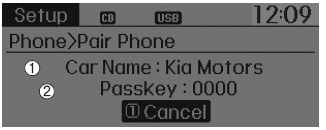
1) Car Name : Name of device as shown when searching from your BluetoothÂź Wireless Technology device
2) Passkey : Passkey used to pair the device
3. From your BluetoothÂź Wireless
Technology device (i.e. Mobile Phone), search and select your car audio system.
[Non SSP supported device] (SSP: Secure Simple Pairing)
4. After a few moments, a screen is displayed where the passkey is entered.
Hear, enter the passkey â0000â to pair your BluetoothÂź Wireless Technology device with the car audio system.
[SSP supported device]
4. After a few moments, a screen is displayed 6 digits passkey.
Now, check the passkey on your BluetoothÂź Wireless Technology device and confirm.
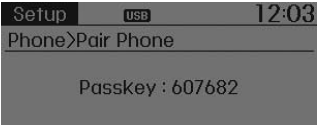
5. Once pairing is complete, the following screen is displayed.
Some phones (i.e., iPhoneÂź, Android and Blackberry phones) may offer an option to allow acceptance of all future Bluetooth connection requests by default." and "Visit http://www.kia.com/#/bluetooth for additional information on pairing your Bluetooth-enabled mobile phone, and to view a phone compatibility list.
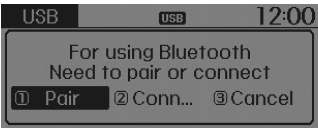
If BluetoothÂź Wireless Technology devices are paired but none are currently connected,
pressing the 
key or the ![key on the steering wheel displays the following screen. Select [Pair] button](images/books/4/1/page.h472.gif)
key on the steering wheel displays the following screen. Select [Pair] button
to pair a new device or select [Connect] to connect a previously paired device.
Pairing through [PHONE] Setup
Press the 
key ![Select [Phone]](images/books/4/1/page.h474.gif)
Select [Phone]
 Select [Pair Phone]
Select [Pair Phone]
 Select
Select
 TUNE knob
TUNE knob
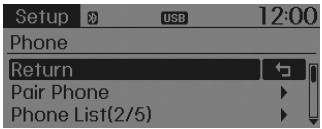
1. The following steps are the same as the steps described in the âWhen No Devices have been Pairedâ section.
BluetoothÂź Wireless Technology features supported within the vehicle are as follows. Some features may not be supported depending on your BluetoothÂź Wireless Technology device.
Outgoing/Incoming Handsfree calls
Operations during a call (Switch to Private, Switch to call waiting, MIC on/off)
Downloading Call History
Downloading Mobile Contacts
BluetoothÂź Wireless Technology device auto connection
Bluetooth Audio Streaming
- Up to five BluetoothÂź Wireless Technology devices can be paired to the Car Handsfree system.
- Only one BluetoothÂź device can be connected at a time.
- Only one BluetoothÂź Wireless Technology device can be connected at a time.
- Other devices cannot be paired while a BluetoothÂź Wireless Technology device is connected.
- Only BluetoothÂź Wireless Technology Handsfree and Bluetooth audio related features are supported.
- Bluetooth related operations are possible only within devices that support Handsfree or audio features, such as a BluetoothÂź Wireless Technology mobile phone or a Bluetooth audio device.
- If a connected BluetoothÂź Wireless Technology device becomes disconnected due to being out of communication range, turning the device OFF, or a BluetoothÂź Wireless Technology communication error, corresponding BluetoothÂź Wireless Technology devices are automatically searched and reconnected.
- If the system becomes unstable due to communication errors between the car Handsfree and the BluetoothÂź Wireless Technology device, reset the device by turning off and back on again. Upon resetting BluetoothÂź Wireless Technology device, the system will be restored.
- After pairing is complete, a contacts download request is sent once to the mobile phone. Some mobile phones may require confirmation upon receiving a download request, ensure your mobile phone accepts the connection. Refer to your phones userâs manual for additional information regarding phone pairing and connections.
Connecting a Device
Press the 
key ![Select [Phone]](images/books/4/1/page.h480.gif)
Select [Phone] ![Select [Paired Phone List]](images/books/4/1/page.h481.gif)
Select [Paired Phone List]
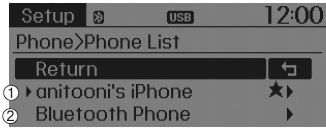
1) Connected Phone : Device that is currently connected
2) Paired Phone : Device that is paired but not connected
From the paired phone list, select the device you want to connect and select [Connect].
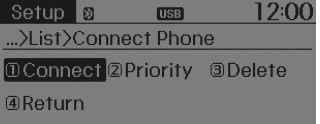
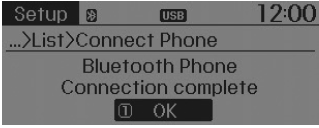
Changing Priority
What is Priority?
It is possible to pair up to five BluetoothÂź Wireless Technology devices with the car audio system. The âChange Priorityâ feature is used to set the connection priority of paired phones.
Press the 
key ![[Phone] Select](images/books/4/1/page.h486.gif) Select
Select
[Phone] ![[Paired Phone List]](images/books/4/1/page.h487.gif) Select
Select
[Paired Phone List]
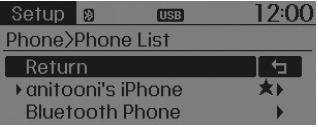
From the paired phone list, select the phone you want to switch to the highest priority, then select [Change Priority] button from the Menu. The selected device will be changed to the highest priority.
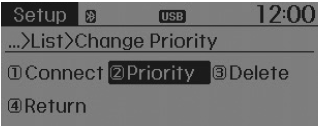
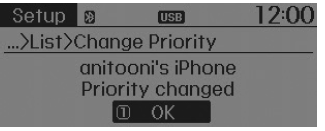
Priority icon will be displayed when the selected phone is set as a priority phone.
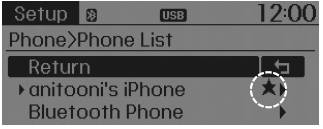
Disconnecting a Device
Press the
 key
key
![[Phone] Select](images/books/4/1/page.h493.gif) Select
Select
[Phone] ![[Paired Phone List]](images/books/4/1/page.h494.gif) Select
Select
[Paired Phone List]
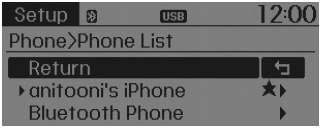
From the paired phone list, select the currently connected device and select [Disconnect] button.
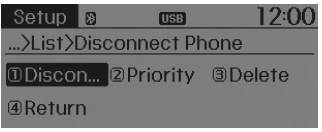
Deleting a Device
Press the 
key ![[Phone] Select](images/books/4/1/page.h498.gif) Select
Select
[Phone] ![[Paired Phone List]](images/books/4/1/page.h499.gif) Select
Select
[Paired Phone List]
![From the paired phone list, select the device you want to delete and select [Delete]](images/books/4/1/page.h500.gif)
From the paired phone list, select the device you want to delete and select [Delete] button.
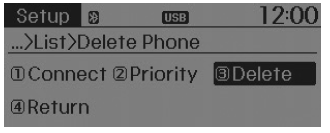
- When deleting the currently connected device, the device will automatically be disconnected to proceed with the deleting process.
- If a paired BluetoothÂź Wireless Technology device is deleted, the deviceâs call history and contacts data will also be deleted.
- To re-use a deleted device, you must pair the device again.
 Sirius radio
Sirius radio
Using SIRIUS Satellite Radio
Your Kia vehicle is equipped with a 3 month complimentary period of SIRIUS Satellite
Radio so you have access to over 130 channels of music, information, and entertainm ...
 Using BluetoothÂź Wireless Technology
Using BluetoothÂź Wireless Technology
Phone Menu Screen
Phone Menus
With a BluetoothÂź Wireless Technology device connected, press the
key to display
the Phone menu screen.
1) Favorite : Up to 20 frequently used contacts saved fo ...
See also:
Description
The Seat Belt Pretensioners (BPT) are installed inside Center Pillar (LH
& RH). When a vehicle crashes with a certain degree of frontal impact, the pretensioner
seat belt helps to reduce ...
Steering Column and Shaft Inspection
1.
Check the steering column for damage and deformation.
2.
Check the steering column for damage and deformation.
3.
...
Dynamic Damper Components
1. BJ assembly
2. Circlip
3. BJ boot band
4. BJ boot
5. Dynamic damper band
6. Dynamic damper
7. Shaft
8. TJ boot band
9. TJ boot
10. Spider assembly
1 ...
