 Kia Rio: Using BluetoothÂź Wireless Technology
Kia Rio: Using BluetoothÂź Wireless Technology
Phone Menu Screen
Phone Menus
With a BluetoothÂź Wireless Technology device connected, press the
 key to display
key to display
the Phone menu screen.
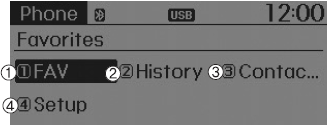
1) Favorite : Up to 20 frequently used contacts saved for easy access.
2) Call History : Device the call history list screen
3) Contacts : Displays the Contacts list screen
4) Setup : Displays Phone related settings.
- If you select the [Call History] button but there is no call history data, a prompt is displayed which asks to download call history data.
- If you select the [Contacts] button but there is no contacts data stored, a prompt is displayed which asks to download contacts data.
- This feature may not be supported in some mobile phones. For more information on download support, refer to your mobile phone userâs manual.
Answering Calls
Answering a Call
Answering a call with a BluetoothÂź Wireless Technology device connected will display the following screen.
To accept the call, press 
key on the steering wheel while the call is incoming.
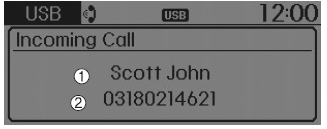
1) Caller : Displays the other partyâs name when the incoming caller is saved within your contacts
2) Incoming Number : Displays the incoming number
- When an incoming call pop-up is displayed, most Audio and SETUP mode features are disabled. Only the call volume will operate.
- The telephone number may not be properly displayed in some mobile phones.
- When a call is answered with the mobile phone, the call mode will automatically revert to Private mode.
Favorites
Press the 
key ![Select [Favorites]](images/books/4/1/page.h507.gif)
Select [Favorites]
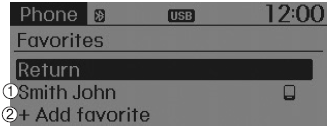
1) Saved favorite contact : Connects call upon selection
2) To add favorite : Downloaded contacts be saved as favorite.
- To save Favorites, contacts should be downloaded.
- Contact saved in Favorites will not be automatically updated if the contact has been updated in the phone. To update Favorites, delete the Favorite and create a new Favorite.
Call History
Press the 
key ![Select [Call History]](images/books/4/1/page.h510.gif)
Select [Call History]
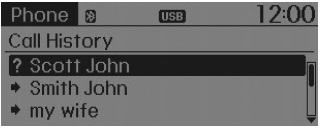
A list of incoming, outgoing and missed calls is displayed.
- Call history may not be saved in the call history list in some mobile phones.
- Calls received with hidden caller ID will not be saved in the call history list.
- Calling through the call history is not possible when there is no call history stored or a BluetoothÂź Wireless Technology phone is not connected.
- Up to 20 received, dialed and missed calls are stored in Call History.
- Time of received/dialed calls and call time information are not stored in Call History.
Contacts
Press the 
key ![Select [Contacts]](images/books/4/1/page.h513.gif)
Select [Contacts]
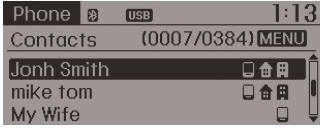
The list of saved phone book entries is displayed.
NOTE:
Find a contact in an alphabetical order, press the 
key.
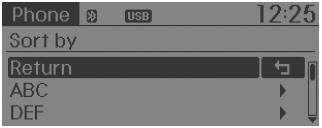
- Up to 1,000 contacts saved in your BluetoothÂź Wireless Technology phone can be downloaded into the car contacts. Contacts that have been downloaded to the car cannot be edited or deleted on the phone.
- Mobile phone contacts are managed separately for each paired BluetoothÂź Wireless Technology device (max 5 devices x 1,000 contacts each). Previously downloaded data is maintained even if the BluetoothÂź Wireless Technology device has been disconnected. (However, the contacts and call history saved to the phone will be deleted if a paired phone is deleted.)
- It is possible to download contacts during Bluetooth streaming audio.
- When downloading contacts, the icon will be displayed within the status bar.
- It is not possible to begin downloading a contact list when the contact download feature has been turned off within the BluetoothÂź Wireless Technology device. In addition, some devices may require device authorization upon attempting to download contacts. If downloading does not normally occur, check the BluetoothÂź Wireless Technology device settings or the screen state.
- The contacts download feature may not be supported in some mobile phones. For more information of supported BluetoothÂź devices and function support, refer to your phoneâs user manual.
BluetoothÂź Wireless Technology Setting
The BluetoothÂź word mark and logos are registered trademarks owned by Bluetooth SIG, Inc. and any use of such marks by Kia is under license.
Other trademarks and trade names are those of their respective owners. A BluetoothÂź enabled cell phone is required to use BluetoothÂź Wireless Technology
WARNING
Driving while distracted can result in a loss of vehicle control that may lead to an accident, severe personal injury, and death. The driverâs primary responsibility is in the safe and legal operation of a vehicle, and use of any handheld devices, other equipment, or vehicle systems which take the driverâs eyes, attention and focus away from the safe operation of a vehicle or which are not permissible by law should never be used during operation of the vehicle.
BluetoothÂź Wireless Technology Setting
Pairing a New Device
Press the 
key ![Select [Phone]](images/books/4/1/page.h516.gif)
Select [Phone] ![Select [Pair Phone]](images/books/4/1/page.h517.gif)
Select [Pair Phone]
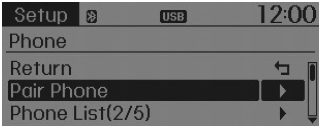
BluetoothÂź Wireless Technology devices can be paired with the audio system.
For more information, refer to the âPairing through Phone Setupâ section within BluetoothÂź Wireless Technology.
Viewing Paired Phone List
Press the 
key ![Select [Phone]](images/books/4/1/page.h520.gif)
Select [Phone] ![Select [Paired Phone List]](images/books/4/1/page.h521.gif)
Select [Paired Phone List]
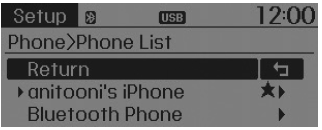
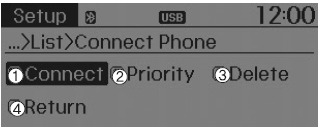
This feature is used to view mobile phones that have been paired with the audio system. Upon selecting a paired phone, the setup menu is displayed.
For more information, refer to the âSetting BluetoothÂź Wireless Technology Connectionâ section within BluetoothÂź Wireless Technology.
1) Connect/Disconnect Phone :
Connect/ disconnects currently selected phone
2) Change Priority :
Sets currently selected phone to highest connection priority
3) Delete :
Deletes the currently selected phone
4) Return :
Moves to the previous screen
- To learn more about whether your mobile phone supports contacts downloads, refer to your mobile phone userâs manual.
- The contacts for only the connected phone can be downloaded.
Downloading Contacts
Press the 
key ![Select [Phone]](images/books/4/1/page.h525.gif)
Select [Phone] ![Select [Contacts Download]](images/books/4/1/page.h526.gif)
Select [Contacts Download]
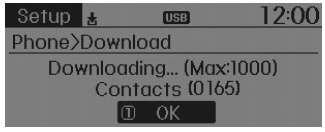
As the contacts are downloaded from the mobile phone, a download progress bar is displayed.
- Upon downloading phone contacts, the previous corresponding data is deleted.
- This feature may not be supported in some mobile phones.
- Voice Recognition may not operate while contacts are being downloaded.
Auto Download (Contacts)
Press the 
key ![Select [Phone]](images/books/4/1/page.h529.gif)
Select [Phone] ![Select [Auto Download]](images/books/4/1/page.h530.gif)
Select [Auto Download]

This feature is used to automatically download mobile contacts entries once a BluetoothÂź Wireless Technology phone is connected.
- The Auto Download feature will download mobile contacts entries every time the phone is connected. The download time may differ depending on the number of saved contacts entries and the communication state.
- Before downloading contacts, first check to see that your mobile phone supports the contacts download feature.
Audio Streaming
Press the 
key ![Select [Phone]](images/books/4/1/page.h533.gif)
Select [Phone] ![Select [Audio Streaming]](images/books/4/1/page.h534.gif)
Select [Audio Streaming]
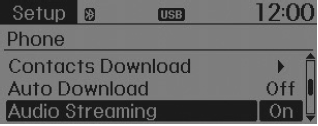
When Audio Streaming is turned on, you can play music files saved in your BluetoothÂź Wireless Technology device Technology device through the audio system.
Outgoing Volume
Press the 
key ![Select [Phone]](images/books/4/1/page.h537.gif)
Select [Phone] ![Select [Outgoing Volume]](images/books/4/1/page.h538.gif)
Select [Outgoing Volume]
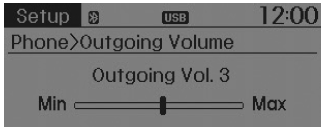
Use 
TUNE knob to adjust the outgoing volume level.
While on a call, the volume can be changed by using the 
,  key.
key.
Turning Bluetooth System Off
Press the 
key ![[Phone]](images/books/4/1/page.h544.gif) Select
Select
[Phone] ![Select [Bluetooth System Off]](images/books/4/1/page.h545.gif)
Select [Bluetooth System Off]
Once BluetoothÂź Wireless Technology is turned off, BluetoothÂź Wireless Technology related features will not be supported within the audio system.
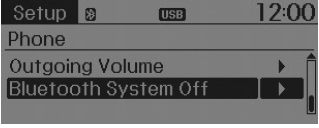

To turn BluetoothÂź Wireless Technology back on, go to
![[Phone] and](images/books/4/1/page.h548.gif)
 [Phone] and
[Phone] and
select âYesâ.
Voice Recognition
- When using the voice recognition feature, only commands listed within the user's manual are supported.
- Be aware that during the operation of the voice recognition system, pressing
any key other than the

key terminate voice recognition mode. - For superior voice recognition performance, position the microphone used for voice recognition above the head of the driverâs seat and maintain a proper position when saying commands.
- Within the following situations, voice recognition may not function properly due to external sound. When the windows and sunroof are open When the wind of the cooling / heating device is strong When entering and passing through tunnels
When driving on rugged and uneven roads During severe rain (heavy rains, windstorms)
- Phone related voice commands can be used only when a BluetoothÂź Wireless Technology device is connected.
- When making calls by stating a name, the corresponding contact must be downloaded and stored within the audio system.
- After downloading the BluetoothÂź Wireless Technology phone book, it takes some times to convert the phone book data into voice information. During this time, voice
- recognition may not properly operate. âą Pronounce the voice commands naturally and clearly as if in a normal conversation.
 Phone
Phone
Before using the BluetoothÂź Wireless Technology phone features
In order to use BluetoothÂź Wireless Technology phone, you must first pair
and connect the BluetoothÂź Wireless Technology mobile ...
 Voice recognition
Voice recognition
Using Voice Recognition
Starting Voice Recognition
Shortly press the
key on the steering wheel.
Say a command
If prompt feedback is in [ON], then the system will say âPlease say a com ...
See also:
ECM Problem Inspection Procedure
1.
TEST ECM GROUND CIRCUIT: Measure resistance between ECM and chassis
ground using the backside of ECM harness connector as ECM side check
point. If the problem is fo ...
Front Driveshaft Component
1. Driveshaft (LH)
2. Circlip
3. Circlip
4. Driveshaft (RH)
...
Side Impact Sensor (SIS) Description
Side Impact Sensor (SIS) system consists of two P-SIS which are installed
at each center of the front door module (LH and RH) and two SIS which are installed
at each center pillar nearby (LH ...
